This document describes how to download Tivoli Storage Manager Version 7.1.1 client installation images using the Passport Advantage Online website. Tivoli Storage Manager enables you to protect your organization’s data from failures and other errors by storing backup and archive data in a hierarchy of online and offline storage.
Use these installation instructions for the following Linux distros:
- SUSE Linux Enterprise Server (SLES) 11
- Red Hat Enterprise Linux 5, 6, or 7 for Server or Desktop (64-bit)
- Other Linux Distros listed in IBM Tivoli's 'Best Effort' Support Statement
These instructions assume that anyone administering a Linux system is technically savvy.
These instructions also assume the language used by the client is English and the locale code is either en_US or EN_US.
This procedure requires that the computer is registered with the EZ-Backup service. If this computer is not yet registered, please see our article on EZ-Backup Subscriptions.

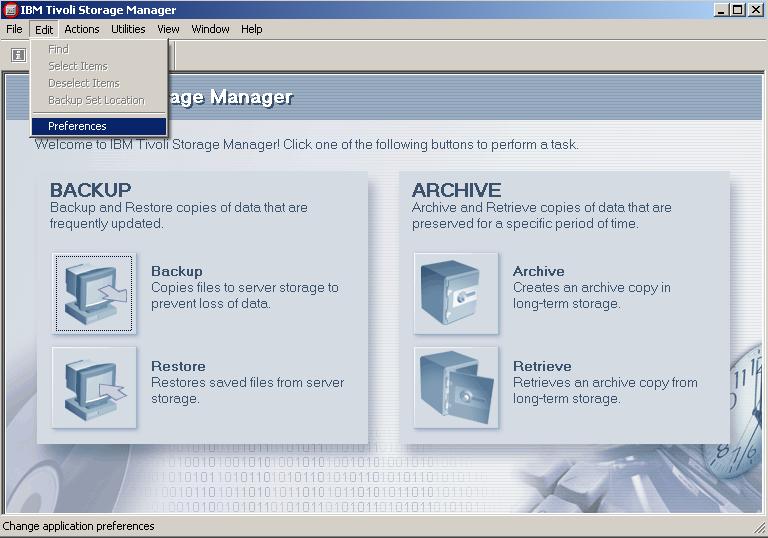
If you have an earlier version of EZ-Backup installed, please use our Upgrade instructions instead of these instructions.
The following instructions are the Cornell condensed version of the IBM/Tivoli process, which is documented on-line in the IBM Knowledge Center starting here.
Install the TSM Client
- Review the README file for requirements (software and hardware) and limitations (filesystem types supported, known problems).
- Log on to the system as the root user.
- Download the tarball containing the packages to /tmp
- cd to /tmp
- Extract the following files from the tarball:
- gskcrypt64-8.0.50.52.linux.x86_64.rpm
- gskssl64-8.0.50.52.linux.x86_64.rpm
- TIVsm-API64.x86_64.rpm
- TIVsm-APIcit.x86_64.rpm
- TIVsm-BA.x86_64.rpm
- TIVsm-BAcit.x86_64.rpm
- cd to /tmp
- Install the 64-bit gskit package with this command (the following is all one command, not two separate commands):
rpm -U gskcrypt64-8.0.50.52.linux.x86_64.rpm gskssl64-8.0.50.52.linux.x86_64.rpm - Install the TSM 64-bit API packages with this command:
rpm -i TIVsm-API64.x86_64.rpm TIVsm-APIcit.x86_64.rpm - Install the TSM backup-archive (B/A) client packages with this command:
rpm -i TIVsm-BA.x86_64.rpm TIVsm-BAcit.x86_64.rpm
Notes on install
Configuring the Backup-Archive Client
- Change to default installation directory:
cd /opt/tivoli/tsm/client/ba/bin/ - Using this template, create a file called dsm.sys, using the information provided in the EZ-Backup subscription confirmation email:
- TSM Node Name
- TSM TCP Server Addr(ess)
- TSM TCP Port Addr(ess)
- Create a file called dsm.opt using the TSM TCP Server Addr(ess) provided in your EZ-Backup subscription confirmation email):
/usr/bin/cat 'SErvername <TSM TCP Server Addr(ess)>' > dsm.opt - Input and store the initial password (provided in the EZ-Backup subscription confirmation email):
/usr/bin/dsmc q sess
Performing this step also validates the configuration information entered above. - Change the initial password:
/usr/bin/dsmc set password newpassword
Notes on Configuration
By default, the TSM client for Linux will attempt to backup every file in the system. This is usually not the desired behavior; however, IBM/Tivoli does not deliver a set of default 'exclude' statements for the Linux clients. You - in conjunction with your users - need to make decisions as to what to include and exclude, and then create a list of INCLUDE and EXCLUDE statements to control what information is backed up. This list can reside in the dsm.sys (beneath the information) or be referenced from the dsm.sys via an INCLEXCL option. For more on this, see the EZ-Backup documentation on creating INCLUDE and EXCLUDE rules (some of which being Windows-oriented has NTFS file naming, but the concepts are the same for Linux):
You can also read the more comprehensive IBM/Tivoli documentation starting with Creating an include-exclude list.
And you can direct questions to the EZ-Backup Team.
(optional) Configure the GUI (Java) Client
- On Linux systems, the TSM GUI (Java) client must be run from the X Window System.
- The GUI (Java) Client requires the Java Runtime Environment (JRE) 5 or 6. To verify you have the right JRE installed you can use 'java -version' command from a UNIX terminal window. You can download the appropriate JRE from the following URL: http://www.java.com/en/download/manual.jsp
- Please note the 'java' executable needs to be found in the system PATH. To add the java binary directory (denoted as JAVA_BIN_DIR) to your PATH as follows:
export PATH=$PATH:JAVA_BIN_DIR - Start the GUI (Java) Client by typing the following:
/usr/bin/dsmj
Notes on GUI client
(optional) Configure Automated (Scheduled) Backups
Backups The TSM client for Linux can now be automated (scheduled) in two ways. The recommended method is to use the TSM Client Acceptor Daemon (CAD) to manage scheduled backups. This gives two advantages with respect to running the TSM client in schedule mode.
- The TSM client starts anew each backup, so changes to the configuration files (dsm.sys or dsm.opt) will take effect at the next backup without having to restart the scheduler
- The TSM client ends after each backup, so it doesn't persist and consume resources such as memory.
Regardless of method chosen, we strongly encourage encapsulating the commands in a script that properly sets the language code and locale. Because of the variety of scripting tools and Linux distributions, we do not illustrate that here; rather we recommend you read IBM/Tivoli's TSM and localization document.
Method 1: Configure Scheduled Backups Using the Client Acceptor Daemon
(assuming still logged in as root)
- Start the Client Acceptor Daemon (CAD) and specify to run in its own shell:
>sh -c '/usr/bin/dsmcad > /dev/null 2>&1 &'
Be sure to include the quotes as shown. - Add the CAD to list of processes run after reboot; the simplest way is to put the following lines in /etc/rc.d/rc.local (or similar file for non-RedHat Linux):
# Start the CAD for automated backups (EZ-Backup)
sh -c '/usr/bin/dsmcad > /dev/null 2>&1 &'
Method 2: Configure the TSM Client in Schedule Mode
- Using an editor, remove the MANAGEDSERVICES SCHEDULE option from dsm.sys
- (assuming still logged in as root) Start the scheduler:
sh -c '/usr/bin/dsmc sched > /dev/null 2>&1 &'
Be sure to include the quotes as shown. - Add scheduler to list of processes run after reboot; the simplest way is to put the following lines in /etc/rc.d/rc.local (or similar file for non-RedHat Linux):
# Start the scheduler for automated backups (EZ-Backup)
/usr/bin/dsmc sched > /dev/null 2>&1 &
Tsm Client Download 7.1.8
Notes on Schedulers
Tsm Windows Client Download
That's it. You have successfully installed the EZ-Backup software on your computer. For more information on using EZ-Backup TSM and advanced configuration options, check out Tivoli Storage Manager's Online Information under /opt/tivoli/tsm/client/books/ or at the TSM Product Manuals page online.